D3 Visualization Margins
Add margins to a D3 visualization.
Follow D3 Bar Chart Title and Labels to set the examples below.
Adding Margins
The label for the y Axis is too close to the left. I had to plug a few different numbers in .attr("y", 15) to make it fit.
// Label for y Axis
svg.append("text")
.attr("transform", "rotate(-90)")
.attr("x", -(h/2))
.attr("y", 15)
.style("text-anchor", "middle")
.text("Population");
We can add the margins like this:
var margin = {top: 20, right: 20, bottom: 20, left: 20},
w = 500 - margin.left - margin.right,
h = 300 - margin.top - margin.bottom;
Perhaps the labels are too big. They are the same size as the title. I added a font size for the labels, changed the position of the y label, and added the margins.
The barchart looks like this:
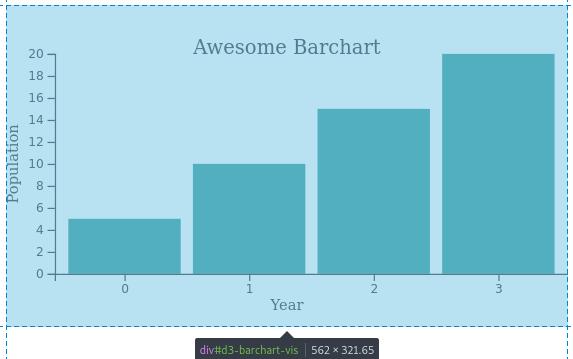
Updated code with margins
var margin = {top: 20, right: 20, bottom: 20, left: 20},
w = 500 - margin.left - margin.right,
h = 300 - margin.top - margin.bottom;
var barPadding = 3;
var padding = 40;
var svg = d3.select("#d3-barchart-vis")
.append("svg")
.attr("preserveAspectRatio", "xMinYMin meet")
.attr("viewBox", "0 0 " + w + " " + h);
var parseTime = d3.timeParse("%Y");
var rowConverter = function(d) {
return {
year: parseTime(d.year),
population: +d.population
}
}
d3.csv("file.csv", rowConverter).then(function(dataset) {
xScale = d3.scaleBand()
.domain(d3.range(dataset.length))
.rangeRound([padding, w])
.paddingInner(0.1)
.paddingOuter(0.1);
yScale = d3.scaleLinear()
.domain([0, d3.max(dataset, function(d) { return d.population; })])
.range([h - padding, padding]);
var xAxis = d3.axisBottom(xScale);
var yAxis = d3.axisLeft(yScale);
svg.selectAll("rect")
.data(dataset)
.enter()
.append("rect")
.attr("x", function(d, i) {
return xScale(i);
})
.attr("y", d => yScale(d.population))
.attr("width", xScale.bandwidth())
.attr("height", d => h - padding - yScale(d.population))
.attr("fill", "teal");
// Add the x Axis
svg.append("g")
.attr("class", "x axis")
.attr("transform", "translate(0," + (h - padding) + ")")
.call(xAxis);
// Label for x Axis
svg.append("text")
.attr("transform", "translate(" + (w/2) + " ," + (h-10) + ")")
.style("text-anchor", "middle")
.style("font-size", "12px")
.text("Year");
// Add the y Axis
svg.append("g")
.attr("class", "y axis")
.attr("transform", "translate(" + padding + ",0)")
.call(yAxis);
// Label for y Axis
svg.append("text")
.attr("transform", "rotate(-90)")
.attr("x", -(h/2))
.attr("y", 10)
.style("text-anchor", "middle")
.style("font-size", "12px")
.text("Population");
svg.append("text")
.attr("x", w/2)
.attr("y", padding)
.attr("text-anchor", "middle")
.style("font-size", "16px")
.text("Awesome Barchart");
});