TaskWarrior Task Management
Manage your tasks using the command line.
I have been using TaskWarrior for a few few years.
Taskwarrior looks like this:
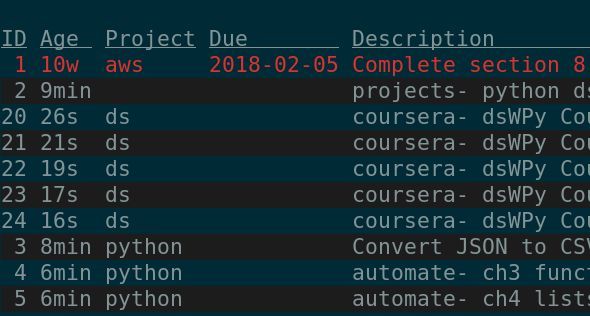
You can install Taskwarrior on Windows, Mac or Linux.
In Linux Fedora:
$ sudo dnf install task
Adding a task with TaskWarrior
Add a task:
$ task add project:python Write awesome lesson learned due:today
Updating a task
Update a task:
$ task 1 modify due:monday
List of tasks
Get a list of tasks:
$ task list
Completing a task
To complete a task:
$ task 1 done
Completed tasks:
Run this report:
$ task completed
Configuring a color theme in Taskwarrior
Open ~/.taskrc and add this line:
color=on
Then uncomment one of themes listed for example:
include /usr/share/task/solarized-dark-256.theme
After saving and closing the file you can check which colors are used:
$ task color legend
You can override colors back in .taskrc like this example:
color.due=bold green
color.alternate=
Viewing Reports in Taskwarrior
Here are the default Taskwarrior reports
task active: Show active taskstask completed: Show completed taskstask next: Show tasks ranked by urgencytask projects: Show all projects used
Creating Custom Reports in Taskwarrior
See report columns available. More here
Create a report called simple and edit Taskwarrior config located at ~/.taskrc:
dateformat=a D b Y
report.simple.description=Simple list of open tasks by project
report.simple.columns=id,project,description,due,start.age
report.simple.labels=ID,Proj,Desc,Due,Active
report.simple.sort=project+\/,due+
report.simple.filter=status:pending
Then call the report with this command:
$ task simple
Configuring a bash script to clear the screen and list tasks
I saw that often I had to do this:
$ clear
$ task simple
I wanted to see the task list dashboard with just one word.
Create a bin directory in home folder and a bash file with those two commands:
$ mkdir ~/bin/
$ touch ~/bin/work
$ chmod +x ~/bin/work
Inside the file add the location of bash (this is for Ubuntu)
#!/bin/bash
clear && task simple
Add this new directory to the path:
$ export PATH="$HOME/bin:$PATH"
Then type the word work to clear the screen and show the list of tasks. Later I renamed the file from work to a letter to make it faster/simpler to type.
Using annotation
Notes can be added to tasks. They are displayed below a task.
Add them like this example:
$ task 6 annotate Review category csv file
Example report:
ID Proj Desc Due
1 db App-Setup Controllers Mon 10 May 2021
2 db App-Setup Routes Mon 10 May 2021
3 db App-Setup Frontend Mon 10 May 2021
4 db App-Setup Load DemoData into test_data Mon 10 May 2021
5 db App-Setup Load DemoData Sale Mon 10 May 2021
6 db App-Setup Load DemoData Category Mon 10 May 2021
Mon 10 May 2021 Review category
csv file
7 db App-Setup Load DemoData Campaign Mon 10 May 2021
Undo a done task
Go to the completed report:
$ task completed
Find the UUID of the task you want to bring back. This is the first column on that report. Let’s say it’s da4bcc60. Change the status to pending:
$ task da4bcc60 modify status:pending
Update many overdue tasks
Use this:
$ task +OVERDUE mod due:today
Workflow to manage tasks with Taskwarrior
Here is the workflow I use:
- Clear the screen and view the list of tasks
task simple(orworkusing a bash script) - Add tasks to a project with a due date
task add project:swe Complete assignment 1 due:today - Modify tasks if they are overdue
task 1 modify due:tomorrow - Start a task with
task start <id>such astask start 1 - Annotate the task if I complete some of it such as
task annotate 1 Completed section 1A - Complete the task
task 1 done - Clear and view the list again
task simple
Troubleshooting: The expression could not be evaluated
I tried running this:
task add project:idea Some awesome idea due:tomorrow
And the output was:
The expression could not be evaluated
This was an issue on my version:
task --version
2.5.1
The issue was that it would not create projects that start with the letters id.
This was corrected by updating the version. In Linux Fedora the update was:
sudo dnf update task
Downloading Packages:
task-2.5.3-1.fc34.x86_64.rpm
To review other issues that were solved look at Taskwarrior Github repo Changelog file here
Sources: