Sourcing with the Twitter API
Follow this process for sourcing with the Twitter API. Getting data using Ruby and the Twitter API
Twitter CLI is a command line interface program that allows you to interact with your Twitter account using the command line.
Objectives
- Source on Twitter with the Twitter API.
- Convert data into a clean list of users.
- Get user information.
- Find websites, emails, phone numbers.
- Find out what users talk about to create a better outreach.
Get massive amounts of data with a simple one-liner “formula”.
Why?
Perhaps you only source with Linkedin. Perhaps you know boolean searches.
A boolean search is like a baby learning to swim. Learning how to source on Twitter with the API is like being Michael Phelps.
Do you want to be Michael Phelps? Continue reading.
Requirements
This won’t be easy. If it were easy then anybody could do it.
This requires:
- A general understanding about how computers work.
- You need to have: A Twitter account and a Twitter developer app.
- You need to have a Windows with a Linux Virtual Machine or a Mac or a computer with Linux.
- Ruby installed and some basic Ruby knowledge.
- Knowledge of the command line.
- Bash scripting knowledge.
- A lot of confidence and attention to detail
You need to have a Twitter account
If you don’t have a Twitter account. Something must be wrong in the Universe.
You need to have a Twitter developer app
Go to Twitter Application Management
Sign-in using your Twitter account.
Click on Create New App.
Fill out the form.
- Name of the app
- Description
- Website, including
http://
Go to Permissions and set Access to “Read, Write and Access direct messages”
You might need to authorize your Twitter account with your mobile phone. Go to: Mobile Twitter settings.
Towards the bottom it should have a “Phone” listed.
If you are on Windows you need Linux in a Virtual Machine
Your computer should have at least 8GB of RAM for this.
A Virtual Machine (VM) is used to install an operating system inside another one. Therefore a “virtual machine”.
In this case we need to install Linux inside Windows.
Install the VM from Virtualbox.
Choose Virtualbox for Windows
Download and install the defaults.
Now download Linux Ubuntu from here.
This downloads a file of type .iso
DO NOT double click on this file to open it. We will only open this file with VirtualBox.
Open VirtualBox:
- Click on the button “New”
- Name: Ubuntu
- Memory size: 4096
- Choose: Create a virtual hard drive now
- Hard drive file type: VDI (VirtualBox Disk Image)
- Storage on physical hard drive: Dynamically allocated
- Select the size of the virtual hard drive: 10.00 GB
A new VM has been created with name “Ubuntu”. With status “Powered Off”.
Click on the arrow “Start”.
Choose the Ubuntu “iso” file that you downloaded.
The VM will load with Ubuntu. Then follow the instructions to install the defaults.
Do You have a Mac?
You are almost all set here.
Just need to install 2 programs:
The text editor Sublime. Download here.
The terminal iTerm. Download here.
You need to have Knowledge of the command line.
In Windows there is a program called the “Command Prompt”. (We are not going to use this)
In Mac or Linux there is a program called the “Terminal” aka “the shell” aka “the bash shell” aka “the command line”
This “command line” helps you communicate with the computer by using code.
A few basic “command line” examples are:
Open the terminal and type this code to see who is the current user logged in:
$ whoami
You don’t need to type in the $ dollar sign. This is the Terminal “prompt” inviting you to talk to the computer. Whenever you see the dollar sign. It means this is a command line code.
Type this code to see a list of directories:
$ ls
Type this code to change directories:
$ cd Downloads
Type this code to copy the contents of one file to another:
$ cp this_file to_this_file
There are a lot more “commands” that you can use to communicate with the computer. Later, I will explain a few more.
You need to install Ruby
Ruby is a “high level programming language” that reads sort of like English.
Ruby has “modules” called “Gems” that add more functionality to a program.
Ruby on Windows with Linux Virtual Machine
Open VirtualBox and start the Ubuntu virtual machine.
Open the terminal.
Follow this guideline to Install Ruby on Ubuntu.
Ruby on Mac
If you have a Mac. The installation process is similar to Ubuntu.
You need to Install Twitter CLI ruby gem
Twitter CLI aka t is a Ruby gem that helps you connect with the Twitter API using the command line. Say that out loud 3 times.
In the Terminal type:
$ gem install t
Previously you created an app on Twitter. We need to authenticate this app with our (Twitter CLI) ruby gem.
$ t authorize
This will say:
Welcome!...
1. Sign in to Twitter..."create a new app"
2. Complete the required fields...
3. Go to Permissions tab...
4. Go to the Keys and Access Tokens tab...
Press Enter to open the Twitter Developer site
When you hit enter then:
- Firefox opens Twitter Application Management
- The terminal says Enter API Key
Open the app that you created:
- Go to permissions tab
- Go to Keys and access tokens
Copy/paste those into the Terminal.
Then that opens a site that says “Authorize App”.
Then it gives you a pin number that you have to enter in the Terminal.
If it works, it will say:
Authorization successful
Input and Output to send data
There is another important computer science concept that you need to learn.
Input and Output.
- When you type into Word. The input is the keyboard and the output is the Word document.
- When you want to print the document. The input is the Word document. The output is the printer
You can redirect data in different ways using simple code.
Redirecting data with Add and Append
> A greater than sign means "add".
>> Two greater than signs mean "append".
When you use a command line such as ls to list the contents of your current directory. The output is sent to the “standard output” aka “stdout”. Which is the Terminal screen.
Instead we could list the contents of a current directory and send the output to a file.
$ ls > directory-contents.txt
In this example we are using ls to list the contents of the current directory. Then we are using > to “add” the output to the file directory-contents.txt.
Redirecting data with Pipe
| This symbol is called a "Pipe".
With pipes you can redirect the output of one side to the input of another side.
$ ls | wc -l
In this example we are using ls again to ask the computer for the contents in the current directory.
wc is another command called "word count" that helps you count words from a text file.
If you use it like this: wc -l it will count the number of lines from a text file.
We use the pipe | to send the output of ls (the contents of the current directory) to the command wc -l to count the number of lines.
How to source on Twitter
Open the Terminal.
Get a list of all available commands:
$ t help
Send a tweet from the command line
$ t update "I am tweeting from the command line"
Get details about a Twitter user
$ t whois tomordonez
Create a List of People That Don’t Follow You
First, count the number of people that you follow that don’t follow you back:
$ t leaders | wc -l
With leaders you can get a list of people that you follow but don’t follow you.
With | you are redirecting the output to the command wc -l to count the number of lines.
If there is 1 user for each line. Then you will get the number of users.
Now create a Twitter list:
$ t list create NameoftheList
Add those people to the list. Keep in mind that it might get stuck up to 500 users. Just wait a few minutes and try it again.
$ t leaders | xargs t list add NameoftheList
In this example we are using t leaders again to get a list of people that you follow but don’t follow you back.
We are sending that output to xargs. Which reads the output line by line and executes the next command t list add NameoftheList, to add every user to that Twitter list.
Download Users That Belong To A Twitter list
Let’s get back to the Ruby developer example.
The most famous Ruby conference is called “Ruby Conf” and they often use the Twitter hashtag #RubyConf.
You can create a Twitter list and add people that use this hashtag.
Go to the Terminal and use this code to get a list of all your Twitter lists:
$ t lists your-username
Replacing “your-username” with your Twitter username. With or without the @. It doesn’t matter.
Find the Twitter list you created. Let’s say that the Twitter list is called rubyconf.
$ t lists tomordonez
This will display all my lists and it might be hard to find the one I am looking for.
$ t lists tomordonez | grep 'ruby'
This code is using the pipe | to send the output of t lists tomordonez to the input of grep 'ruby'.
grep is another command that “filters” data. In this case is filtering the output of all my Twitter lists and find only those that contain the word ruby
It will find a list such as:
@tomordonez/rubyconf
With the name of the Twitter list now we can download the list of all users that are members of this list.
$ t list members -c @tomordonez/rubyconf > twitter-list-rubyconf-members.csv
This code is using the redirection > which sends the output of t list members @tomordonez/rubyconf to the input of twitter-list-rubyconf-members.txt.
This code is pulling the list of members that belong to that list and saving them into that csv file.
Create a CSV file from a Sourcecon Twitter list
I see that Sourcecon has 5 lists.
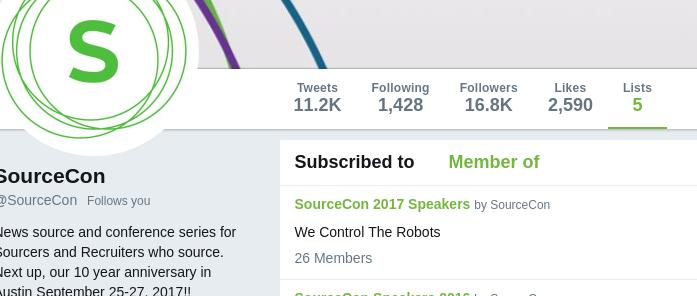
The first list is called “SourceCon 2017 Speakers”. It has 26 members.
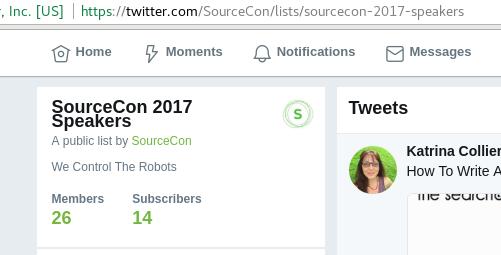
This is the URL of this list:
https://twitter.com/SourceCon/lists/sourcecon-2017-speakers
What you need to get is the user name and the list name:
- User name: SourceCon
- List name: sourcecon-2017-speakers
Now let’s create a CSV file with all the users that belong to that list.
t list members -c SourceCon/sourcecon-2017-speakers > sourcecon-2017-speakers.csv
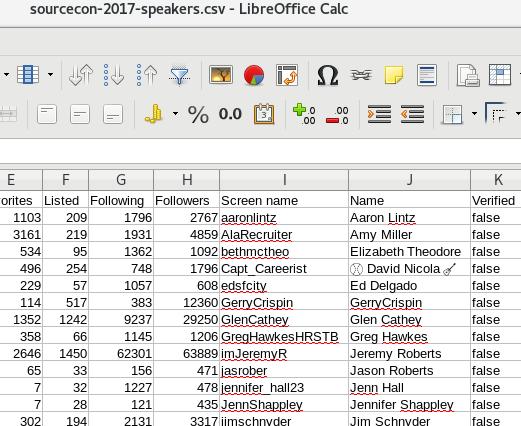
These are some of the columns from the CSV file:
- Date joined
- Date of last tweet
- Number of tweets, favorites, listed, following, followers
- User name
- Name
- Bio
- Location
- URL